Research Methods for Global Studies II (GLO1221)
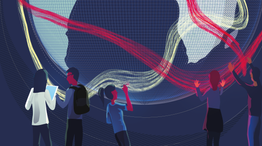
Teaching material for Quantitative Methods track in Semester 1
Install your python environment
Tutorial 1
Tutorial 2
Tutorial 3
Tutorial 4
Tutorial 5
Tutorial 6
How to prepare your Notebook for submission
In order to submit your assignments you need to convert your Jupyter notebook to either html (webpage) or pdf (portable document format). Sometimes this can be tricky. There are a number of ways to do it, not all of them work for everyone and when they do work, some produce better results than others.
If none of the methods below work, then please contact your tutor. It is important to contact them well in advance of the deadline as they may not be able to help you if you contact them at the last minute.
The following instructions are for Jupyter Lab, but the process is similar for Jupyter notebook and Google Colab.
1. Save the Notebook as HTML
The Jupyter Notebook has an option to export the notebook to many formats. It can be
accessed by clicking File -> Save and Export Notebook As... -> HTML as shown in the figure below.

2. Print the Notebook to PDF
To do this, simply use your web browsers Print function. Go to the browser menu and select “Print.” A print menu should appear with a preview of your notebook. Make sure to change the “Printer” (or “Destination”) to “Save to PDF”. Click “Save” and this should create a pdf of your notebook.
3. Copy and paste screenshots into a document
If neither of the two approaches work, then you can always take a screenshot, or series of screenshots, and paste them into a document (e.g., a MS Word document). When you have completed the pasting everything into the document, you must save/export as a PDF file.
Remember that whichever method you use: before you submit your work, you need to check the file actually shows all of your work and that all your solutions are clearly visible. We cannot give you credit for something we cannot see!